Your product catalog is filled with valuable data that you can use to personalize the SMS experience for your subscribers. Here’s how to do it.
Consumers expect the brands they buy from to recognize their individual interests and tailor their messaging accordingly. They want to get product recommendations and promotions that meet their specific needs, rather than generic messages that could be relevant to anyone and everyone.
We’ve seen how valuable collecting first-party and zero-party data is for adding a personal touch to the customer journey, especially for brands using channels like SMS. But there’s another source of owned data you should be tapping into to make your text message marketing feel more customized: your product data.
Sharing your product catalog with your SMS platform allows you to add key details—like an item’s name, size, flavor, or category—to the messages you send. You can also use those details to create dynamic segments based on how subscribers interact with the products in your store, and much more.
Keep reading to learn how to get started with using your product data to personalize and target your text messages.
Sync your product catalog with your SMS platform
Between your SMS and e-commerce platforms, there’s plenty of information you can use to deliver the kind of personalization that consumers expect from the shopping experience. But first, you need to connect the two.
There are two main ways to add your product data to Attentive:
- Use one of our e-commerce integrations. Our platform works with Shopify, Salesforce Commerce Cloud, Magento, WooCommerce, Olo, and more. Sign in to your account and set up your integration from the App Marketplace to seamlessly sync your product data.
- Alternatively, if you don’t see an integration for your e-commerce platform, you can use our Product Catalog API to sync your entire product catalog with Attentive programmatically.
Once you have your product data in our platform, here’s how to start using it to create and send more targeted messages—from small tweaks, like adding product details to your texts, to more advanced strategies like branching on product data in triggered journeys.
Enrich your messages with product-specific details
Personalizing your campaigns and journeys messages with product data is a simple yet effective way to increase engagement. Just like you might use the {firstName} macro to make it feel like you’re speaking directly to an individual subscriber, you can use dynamic variables to insert a product name or product page link into a text message.
For example, instead of sending a browse abandonment reminder that invites a subscriber to revisit your site, use {productName} and {productLink} to mention the exact product someone viewed and link them directly back to it. Doing this also makes it easier for someone to add the item they were viewing to their cart and check out.
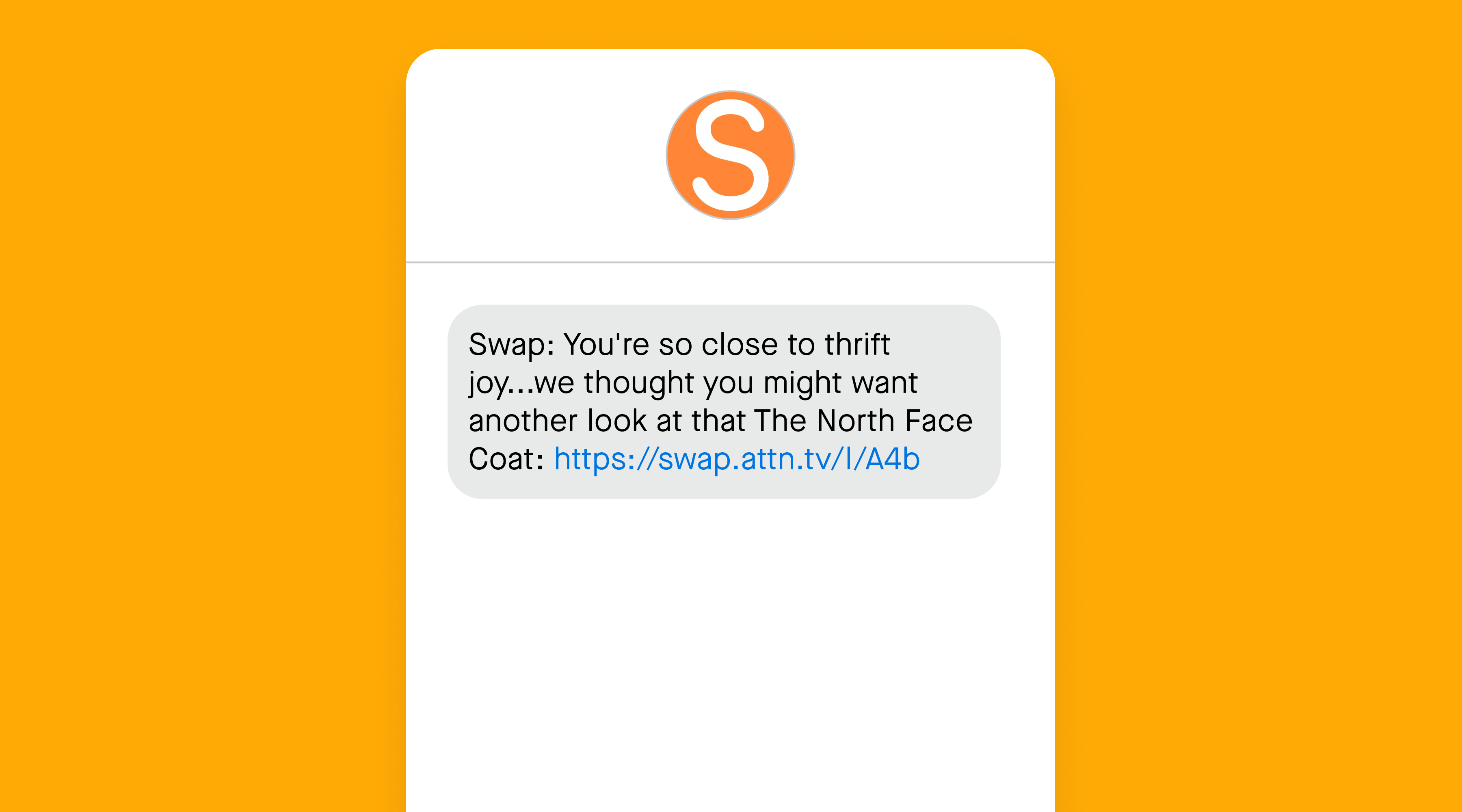
Create segments based on product categories and attributes
Segmenting your audience allows you to send relevant text messages to different groups of subscribers based on their actions, preferences, or demographics. When you add product data to the mix, you can be even more precise with your targeting.
Some examples of segments you can create based on product data:
- Subscribers who’ve viewed an item from a specific category, tag, or collection (e.g., sneakers or eco-friendly products)
- Subscribers who’ve added items in a certain price range to their cart (e.g., over or under $100)
- Subscribers who’ve purchased items in a specific size or variant (e.g., a green sweater or light roast coffee beans)
Product data can also be combined with any zero-party data you’ve collected about your subscribers’ preferences through two-way text messaging conversations, preference collection forms, or quizzes.
For example, if you’re having a fall clothing sale, you could send a targeted message to all subscribers with “Sweaters” as their preferred shopping category and who’ve recently viewed an item where the price is less than $100. Chances are these shoppers haven’t made a purchase yet because they’re waiting for a discount. Now, you have an opportunity to help them convert by alerting them about a great deal on items they’re particularly interested in.
Trigger journeys based on product availability or price
With product data, you can also build journeys that let subscribers know when products in your store come back in stock, have low inventory, or have had a recent price drop.
- Back-in-stock journeys trigger when a product a subscriber has viewed that was previously out of stock is now available again. They send based on when a subscriber last viewed an item and how many times they viewed it (e.g., at least once in the last 30 days).
- Low inventory journeys trigger when a subscriber has viewed or added a product that has low inventory to their cart, based on a threshold that you choose (e.g., the inventory level of a product drops to X units or below).
- Price drop journeys trigger when a product a subscriber viewed or added to their cart recently now has a lower price. By default, the price drop percentage is set to 5%, but you can customize how much the price needs to drop before the journey is triggered.
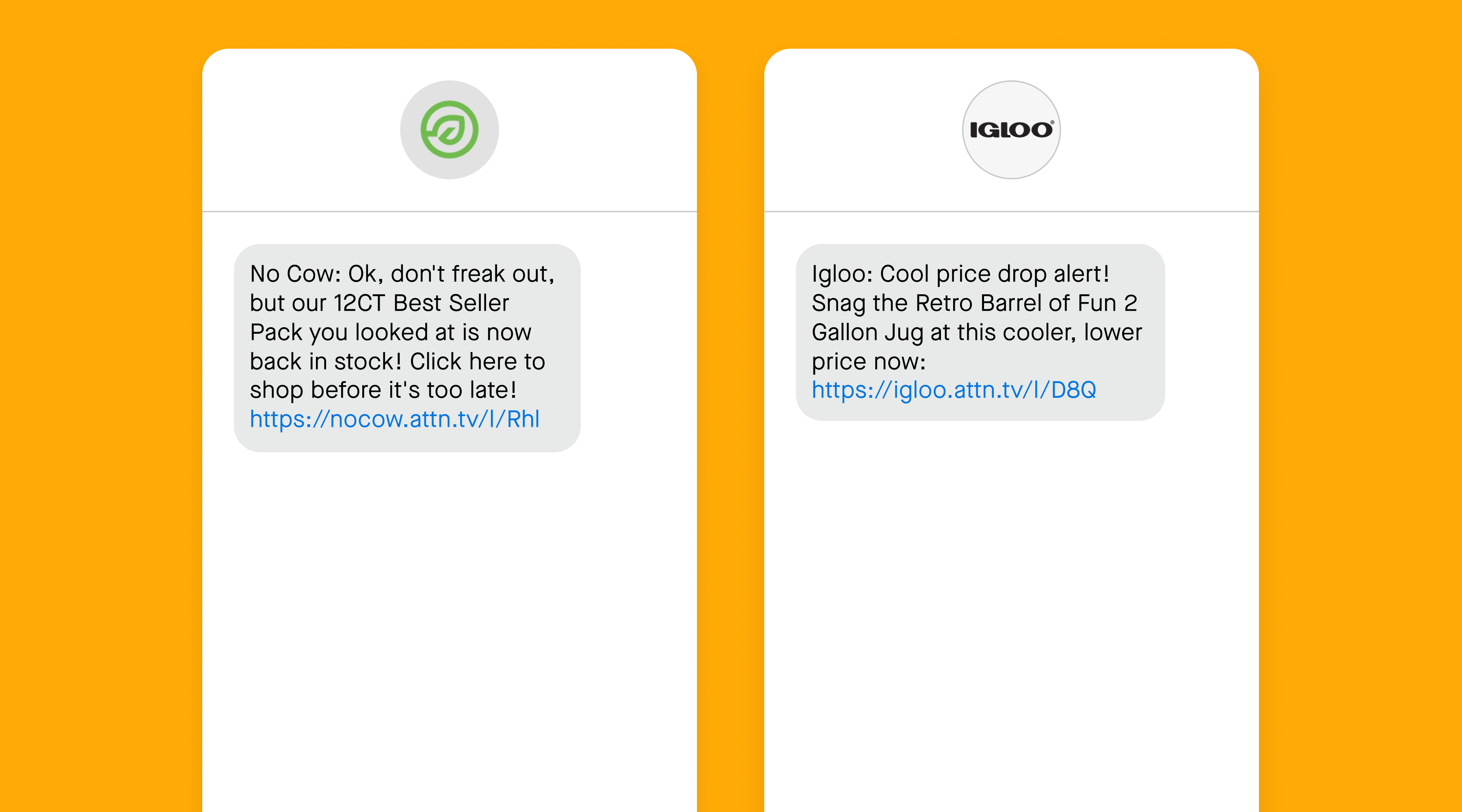
Each of these alerts helps you create a sense of urgency with shoppers and overcome certain roadblocks or objections along their path to purchase. The item they wanted was out of stock, but now it’s back again. They’re not quite ready to buy something, but they also don’t want to miss out on the chance to get it. An item was out of their price range, but now they have an opportunity to buy it at a more affordable price.
Use branching on product data to customize your journeys
Once you’ve set up key journeys that are triggered based on product data—like browse abandonment, cart abandonment, and post-purchase—the next step is to think about how you can improve these journeys by branching on product data.
When you add a “branch” to a journey, you’re essentially creating an alternate path for someone based on the attributes of a product they interacted with (e.g., name, size, availability, etc).
In the other words, branching on product data helps you make sure your triggered journeys are hyper-specific and relevant to an individual subscriber’s browsing and shopping experience. Here are some examples of what this looks like in action:
- Branch on product availability in cart abandonment journeys to make sure you’re only sending cart abandonment reminders about products that are in stock. That way, you’re not encouraging a subscriber to come back and make a purchase, only for the item to be unavailable.
- Branch on product name in post-purchase journeys to send subscribers care instructions or warranty information for the item they purchased, or to recommend complementary products (like a sweater to go with their new jeans, or another beauty product to complete their makeup bag).
- Branch on “Best Seller” status in browse abandonment journeys, so you can vary your messaging for subscribers who viewed a top selling item in your store. This allows you to use a product’s popularity to create a sense of urgency for subscribers who view highly sought-after items.
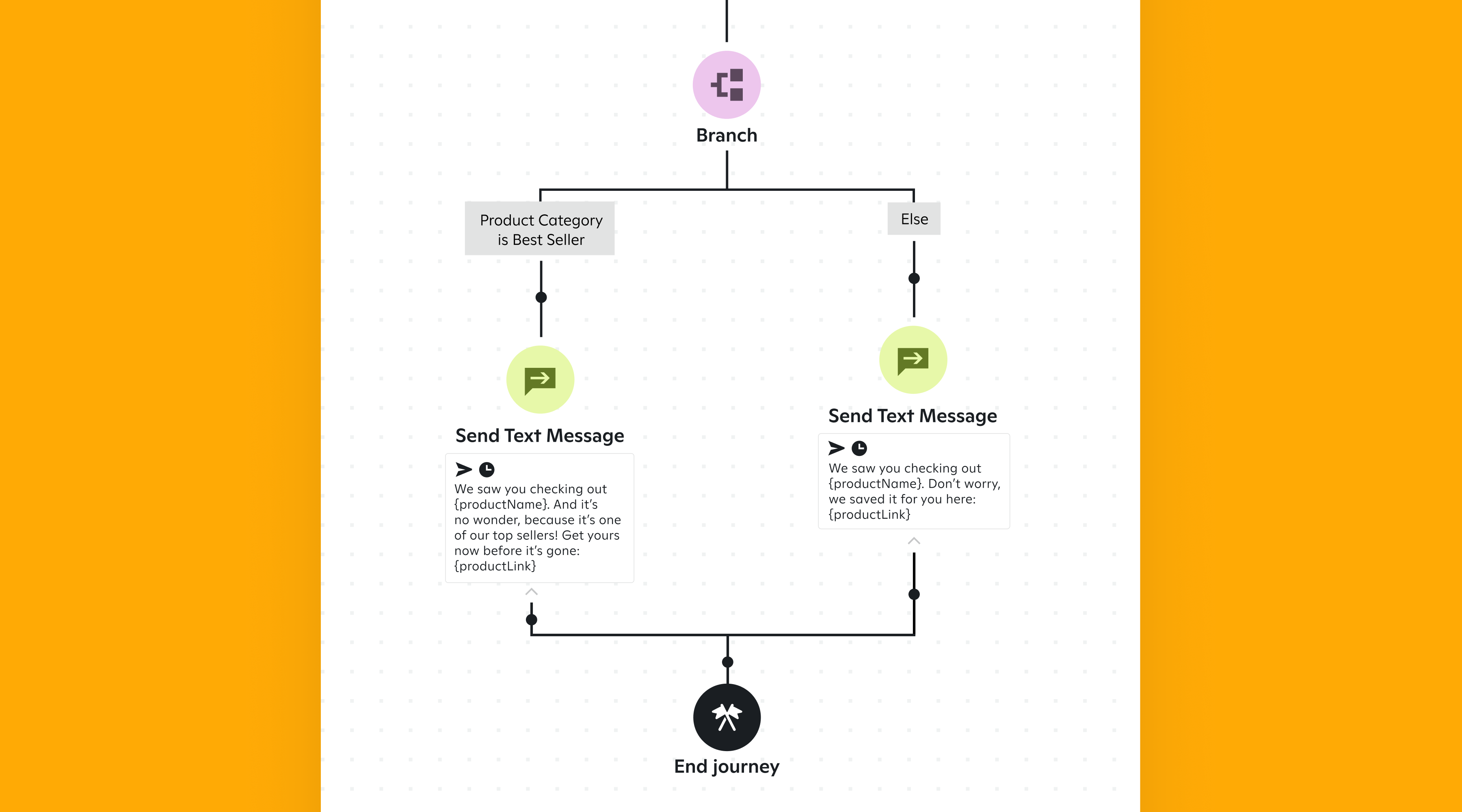
Best practices for getting started with product data
Incorporating your product data into your text messaging strategy allows you to take your personalization and targeting to the next level. Bookmark this guide and reference these best practices for getting started with and getting the most out of your product data:
- Adding your product data to Attentive is simple. Sign in to your account and choose one of our e-commerce integrations, or use our Product Catalog API to provide us with your entire product catalog programmatically.
- Make your campaigns and journeys feel more relevant by using dynamic variables to include product-specific details, like the name of a product or a direct link to the product page someone viewed recently.
- Create dynamic audience segments based on product categories (e.g., jeans, lipstick products) and attributes (e.g., size, color, price). You’ll be able to tailor your messaging to your subscribers’ unique interests, so they’re more likely to click through and convert.
- Set up triggered back-in-stock, low inventory, and price drop journeys using product data like availability or price.
- Use branching on product data to customize the messages in your triggered journeys. For example, in a cart abandonment journey, you can branch on “Best Seller” status to create a sense of urgency for subscribers who are interested in your most popular items.
Written by Attentive (Authur: Kayla Ellman)
Link to Original Blog: https://www.attentive.com/blog/product-data